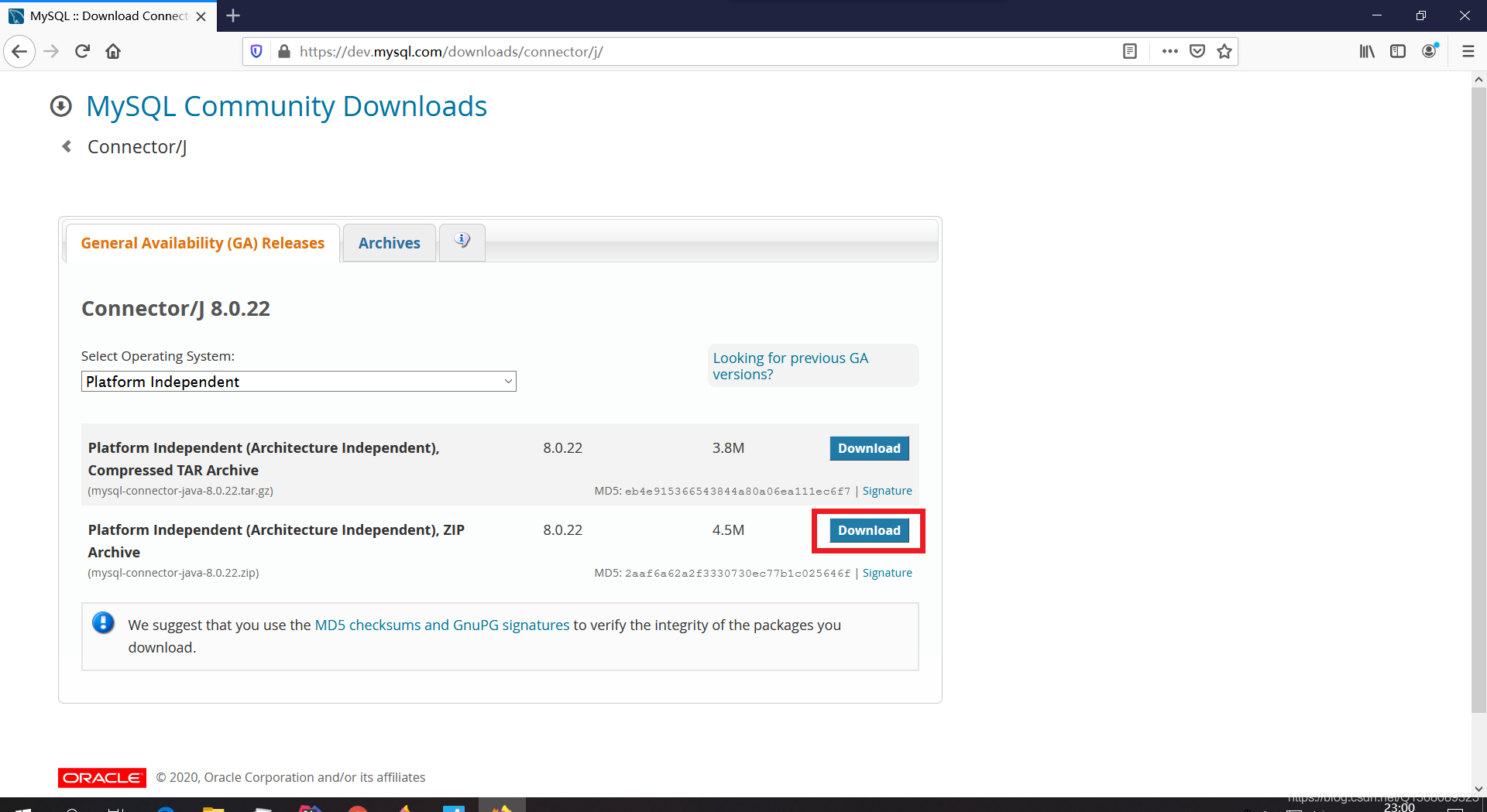在IntelliJ IDEA中使用Java连接MySQL数据库的方法详解
(编辑:jimmy 日期: 2025/11/7 浏览:3 次 )
一、下载MySQL数据库并进行安装和配置
下载地址:https://dev.mysql.com/downloads/installer/
二、下载JDBC连接器
下载地址:mysql-connector-java-8.0.22
下载好压缩包并解压后找到mysql-connector-java-8.0.22.jar文件放在自己指定的路径下。
三、在项目中导入jar包
用于测试数据库连接的测试类Test.java代码:
import java.sql.Connection;
import java.sql.DriverManager;
public class Test {
public static void main(String[] args) {
String driverName = "com.mysql.cj.jdbc.Driver";
String dbURL="jdbc:mysql://localhost:3306/websql"; //websql为数据库名
String userName = "root";
String userPwd = "root";
try {
Class.forName(driverName);
Connection con= DriverManager.getConnection(dbURL, userName, userPwd);
System.out.println("连接数据库成功");
} catch (Exception e) {
e.printStackTrace();
System.out.print("连接失败");
}
}
}
下一篇:MySQL8.0中的降序索引